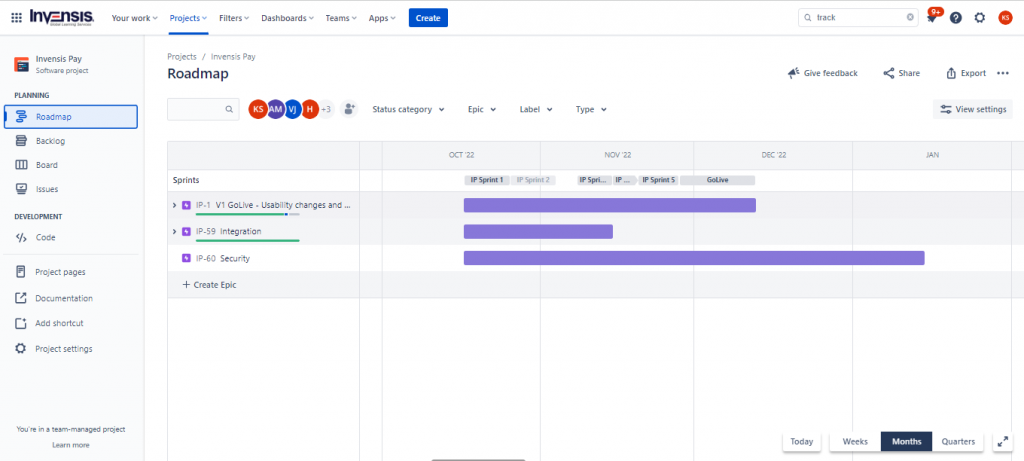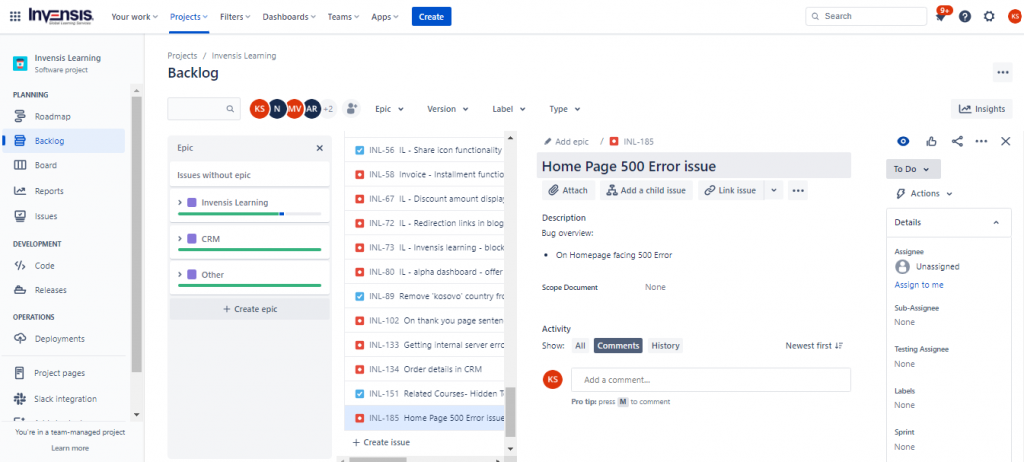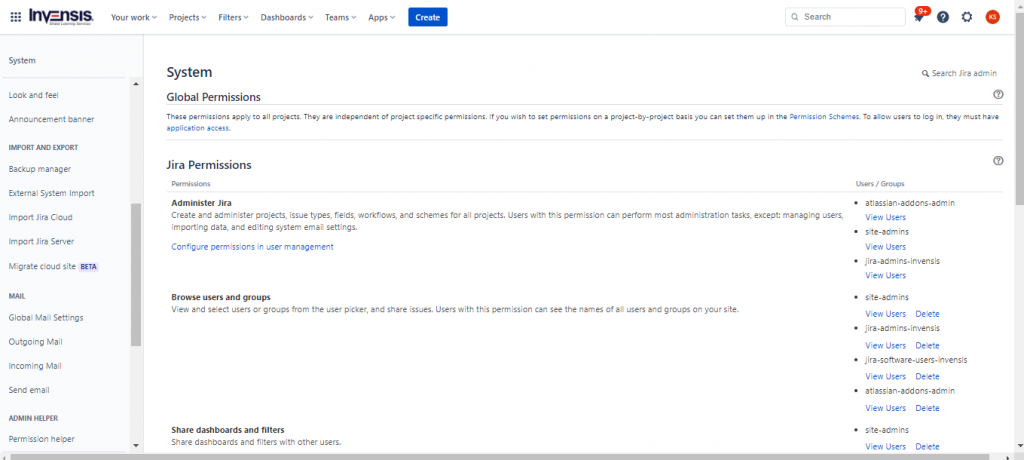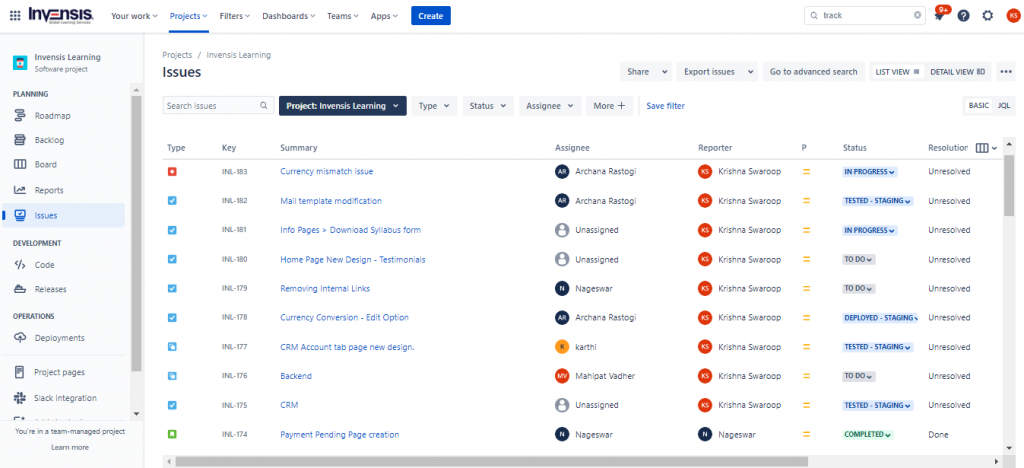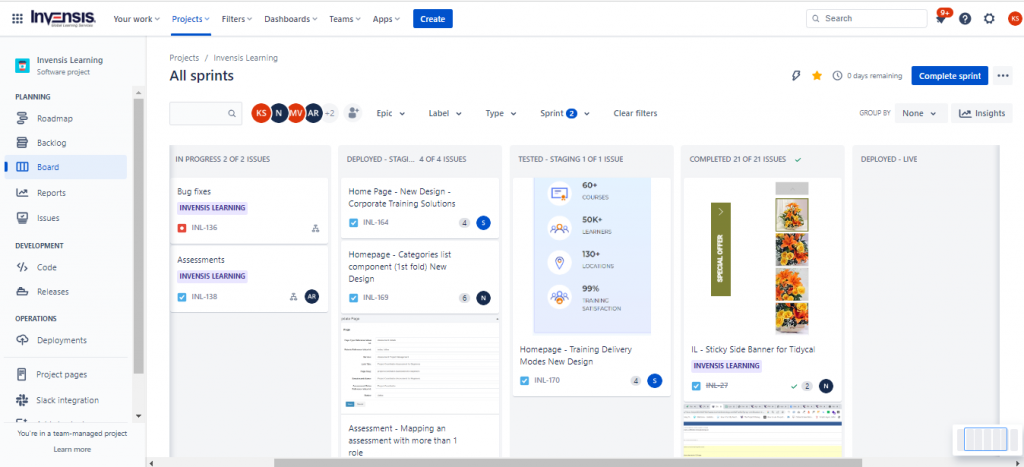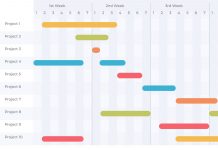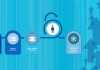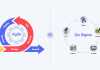JIRA is a powerful tool for project management that can help teams to organize and manage projects more effectively. Whether you’re working on software development projects or any other type of project, JIRA provides a comprehensive solution that can help you to manage tasks, issues, and projects more efficiently.
With its range of features and customizable options, JIRA is a valuable software that can help teams to achieve their goals and deliver projects on time. In this blog, we’ll explore how to use JIRA for project management in an effective way, including setting up JIRA, creating and managing issues, using JIRA Agile for Scrum and Kanban project management, and integrating JIRA with other tools.
We’ll also cover best practices for using JIRA, so you can get the most out of the tool and manage your projects more effectively.
Table of Contents
- What is JIRA?
- Why Use JIRA for Project Management?
- Agile Methodology Support
- Using JIRA for Project Management: A Step-by-Step Guide
- Integrating JIRA with Other Tools
- Best Practices for Using JIRA for Project Management
- Conclusion
What is JIRA?
JIRA is a tool developed by Atlassian that is widely used for issue tracking and project management. It is a flexible platform that can manage various types of projects, from software development to operations and support.
JIRA Software offers features such as issue tracking, project planning, and reporting, and it integrates with various other tools and platforms such as Confluence, Bitbucket, GitHub, Slack, Jenkins, and ServiceNow.
In JIRA, issues are used to track tasks, bugs, and other work items that need to be completed as part of a project. Issues can be assigned to team members, prioritized, and tracked for progress.
JIRA also provides various agile tools for Scrum and Kanban methodologies, allowing teams to manage and visualize project progress.
Why Use JIRA for Project Management?
JIRA is a highly versatile and widely-used platform that offers many benefits for project management. Some of the key reasons to use JIRA project management software include:
- Issue Tracking
- Agile Methodology Support
- Customization
- Integration
- Reporting
- User-friendly
- Collaboration
Now, let’s discuss each reason in detail:
Issue Tracking
JIRA provides a centralized system for tracking and managing issues and tasks, which helps teams stay organized and on track. Issues can be assigned to team members, prioritized, and tracked for progress.
This allows teams to easily see what needs to be done, who is responsible for completing each task, and how far along each task is. Tracking and managing issues in real time helps teams identify and resolve problems quickly and efficiently, which is essential for project success.
Agile Methodology Support
JIRA offers a range of agile tools for Scrum and Kanban methodologies, which allow teams to manage and visualize project progress. These tools allow teams to prioritize tasks, set sprint goals, and track progress against those goals. They also provide a visual representation of project progress, making it easier for teams to see what needs to be done and where they are in the project timeline.
Customization
JIRA can be customized to fit the specific needs of different teams and projects, which makes it a flexible and scalable solution for project management. Teams can add fields, create custom workflows, and configure the platform to meet their needs.
This flexibility allows teams to tailor JIRA to their unique project requirements, which helps to improve efficiency and ensure that the platform is well-suited to their requirements.
Integration
JIRA integrates with various other tools and platforms, allowing teams to streamline their workflows and improve collaboration. For example, JIRA can be integrated with development tools like GitHub, source control tools like Bitbucket, and collaboration tools like Slack.
This allows teams to seamlessly combine all of their tools and data into one platform, which improves efficiency and helps teams to work more effectively together.
Reporting
JIRA provides various reporting and analytics tools that help teams measure and understand project performance, which is crucial for making informed decisions. Teams can use these tools to track metrics like velocity, burn-down charts, and sprint reports, which provide valuable insights into project performance and help teams identify improvement areas.
User-friendly
JIRA is designed to be user-friendly and accessible, with a range of features and tools that are intuitive and easy to use. Teams can quickly and easily get started with JIRA, even if they have limited experience with project management tools. This makes JIRA software an ideal choice for organizations that manage projects with limited resources and time.
Collaboration
JIRA facilitates collaboration among teams by providing a centralized platform for communication and issue tracking, which helps to improve visibility and ensure everyone is on the same page. Teams can use JIRA to communicate and collaborate on issues, track progress, and share files and information. This ensures that everyone works together effectively and has the information they need to succeed.
Overall, JIRA is an effective platform that offers a wide range of features and tools for project management, making it a popular choice among organizations of all sizes. Its versatility, customization options, integration capabilities, and user-friendly interface make JIRA a highly effective solution for managing projects and ensuring success.
Interested to learn more about JIRA? Enroll for JIRA Certification Training Now!
Using JIRA for Project Management
JIRA is a project management platform that helps teams plan, track and manage projects effectively. It provides various tools and features that enable teams to work together efficiently, communicate effectively, and make informed decisions. Here are five key steps of using Jira for project management:
Set Up Templates in Jira for Project Management
One of the important features of Jira is the ability to create templates that can be used to set up new projects quickly and consistently. First, it’s important to understand what a template is in Jira. A template is a pre-configured project structure that can include issue types, workflows, fields, permissions, and other settings.
Templates are designed to be reused for similar projects, which can save time and ensure consistency across multiple projects. To set up a template in Jira, follow these steps:
- Navigate to the Jira dashboard and select “Projects” from the top menu
- Click the “Create project” button in the top right corner of the screen
- Select “Classic project” or “Next-gen project,” depending on your project management needs
- Choose “Blank project” as project type
- Enter a project name and project key, which will be used to identify the project in Jira.
- Click the “Create” button to create the new project
- Once the project is created, you can start configuring the project settings to your requirements. This may include setting up custom issue types, workflows, fields, and permissions
- When you have configured the project to your satisfaction, click the project settings icon (cog) in the screen’s bottom left corner
- Click “Templates” in the left-hand menu
- Click “Create template” to create a new template based on the project settings you have just configured
- Enter a name and description for the template, and choose which project settings to include in the template
- Click “Create” to save the new template
Once you have set up a template in JIRA, you can create new projects quickly and consistently. To create a new project using a template, follow these steps:
- Navigate to the Jira dashboard and select “Projects” from the top menu
- Click the “Create project” button in the top right corner of the screen
- Select “Classic project” or “Next-gen project,” depending on your project management needs
- Choose “Select template” as the project type
- Choose the template you want to use from the list of available templates
- Enter a project name and project key, which will be used to identify the project in Jira
- Click the “Create” button to create a new project using the selected template
In conclusion, setting up templates in Jira is a powerful feature that saves time and ensures consistency across multiple projects.
Following the steps outlined above, you can create templates that include pre-configured project structures and settings and use them to create new projects quickly and consistently.
Create Issues According to Your Project Plan
To use Jira Software effectively for project management, it’s important to understand how to create issues according to your project plan. An issue in Jira is a task, bug, new feature, or any other item that needs to be completed to achieve the goals of your project. Creating issues in Jira is simple and straightforward – you can create them manually or import them from an external system such as a spreadsheet or CSV file. When creating an issue in Jira, you’ll typically include the following details:
- Issue type: This is the type of issue, such as a task, bug, or feature request
- Summary: A brief description of the issue
- Description: A more detailed explanation of the issue
- Priority: The level of importance of the issue
- Assignee: The person who is responsible for completing the issue
- Due date: The deadline for completing the issue
Once you’ve created an issue in Jira, you can assign it to a specific team member and set a due date for completion. You can also add comments, attach files, and update the issue’s status as work progresses.
According to your project plan, creating issues in Jira is important for several reasons. First, it helps you stay organized and focused on the tasks that must be completed to achieve your project goals. By breaking your project down into smaller, manageable tasks, you can ensure that you’re making progress toward your ultimate goal.
Second, assigning tasks to specific team members ensures that everyone knows their responsibilities and that work is completed on time. Finally, Jira’s built-in reporting features also allow you to track progress and identify any roadblocks or issues that may slow down your team’s progress.
Use Teams and Permissions as a Project Manager
It is now time to begin assigning issues. You can assign projects and tasks to your entire team or to a single team member at a time. Use Jira’s permission schemes to limit your team member’s access to tasks and Jira’s settings and third-party apps. Set your default permissions upfront so you don’t have to go back and make these minor changes halfway through a project.
Regarding task management, it is critical to overload team members with only a few tasks or projects simultaneously, especially when managing multiple projects simultaneously. Use Jira’s monitor team capacity feature to help you distribute work.
Keeping Track of Your Projects
The most important aspect of project management is project tracking. Prioritizing specific aspects will be determined by your needs as a project manager. This can include monitoring team performance, task completion times, and the proximity of deadlines. Jira Software highlights this information based on your settings and template selection.
Whatever the case may be, Jira provides insights into the efficiency of your team members as well as which tasks you should prioritize. The following are some popular plugins that can be useful when managing projects:
- Structure: Suitable for both agile and traditional project management methods. Structure centralizes all Jira information in one place
- Gantt Charts: Another comprehensive visualization tool, this plugin includes a risk matrix and a resources module
- Tempo Planner: If the visualization of resource management sounds appealing, a plugin like Tempo can clearly understand all team members’ workloads and capacities
You can simplify project stage monitoring by combining Jira software’s visualization and agile tools. Once you’ve completed a set of tasks and completed a project, you can move it to the archived projects section. When you get there, you can view and edit your project.
Utilize Jira’s Agile Project Management Methodology
Jira is an agile project management tool that supports Scrum, Kanban, and mixed methodologies. Jira allows you to create workflows that are unique to you and your team. You can also modify default workflows to bring the agile methodology to the forefront of your project management process. It is also possible to link workflows to projects.
User stories, an essential component of agile methodologies, elevate Jira users to the forefront of team engagement, tracking, and communication. User stories help to clarify the customer value of project activities and work well with agile project management teams.
Jira is well-known for its Scrum support; it supports Scrum’s scaled agile framework, which includes sprint planning, standups, sprints, retrospectives, and Scrum teams. To create a more personalized workflow, you can use fixed-length or future sprints and toggle agile features on and off as needed.
Any experienced project manager understands the importance of flexibility in gaining control of project tasks and workflows. Jira software frees project managers from the constraints of traditional project management software. Instead, managing projects with Jira workflows is a customizable process that can be used by technical, software, and agile teams.
Integrating JIRA with Other Tools
JIRA can be integrated with various other tools and systems to enhance its functionality and provide a more comprehensive project management solution. Integrating JIRA with other tools can help teams streamline their workflows, automate tasks, and gain insights into project performance and progress. Some common tools that JIRA can be integrated with include:
- Confluence: JIRA can be integrated with Confluence, a team collaboration and content management tool, to provide a more comprehensive project management solution
- GitHub: Integrating JIRA with GitHub, a popular version control system, can help teams streamline their development process and track code changes more effectively. The integration allows teams to connect their JIRA projects with their GitHub repositories, making tracking and managing the progress of code changes and related issues easier
- Other Project Management Tools: Integrating JIRA with other project management tools can provide teams with a more comprehensive and streamlined approach to managing projects. By connecting JIRA with tools such as Trello, Asana, and Monday, teams can benefit from the best features of each tool and create a customized project management solution that fits their specific needs
Read this blog on Azure DevOps vs JIRA to understand the working principles and which suits best for project management?
Best Practices for Using JIRA for Project Management
It refers to guidelines and recommendations for effectively using JIRA to manage projects. These best practices can help teams to get the most out of JIRA and ensure that projects are managed efficiently and effectively. Some of the key best practices for using JIRA project management include:
- Defining Clear Project Objectives: Teams should start by defining clear project objectives, which will help them to prioritize tasks and focus their efforts on the most important aspects of the project
- Setting up Effective Workflows: Teams should establish effective workflows in JIRA, which can help them to manage tasks and issues more efficiently and ensure that projects are delivered on time.
- Customizing JIRA to Meet Specific Needs: Teams should customize JIRA to meet their specific needs, taking advantage of features such as custom fields, notifications, and filters to create a solution that works best for them.
- Keeping Projects Organized: Teams should keep projects organized in JIRA by using tags, labels, and versions, which can help them to keep track of the progress of each task and issue.
- Utilizing JIRA Agile for Scrum and Kanban Project Management: Teams can benefit from using JIRA Agile for Scrum and Kanban project management, taking advantage of its flexible and customizable approach to managing projects
By following these best practices, teams can ensure that they are effectively using JIRA project management and delivering projects on time and within budget.
Final Thoughts
In conclusion, JIRA is a powerful tool for project management that can help teams stay organized, track progress, and collaborate effectively. By utilizing its various features, such as issue tracking, workflows, and agile boards, teams can streamline their processes and improve their overall productivity.
To effectively use JIRA, it’s important to establish clear workflows, customize settings to fit the team’s needs, and communicate effectively with team members. With the right approach, JIRA can be a valuable asset for any project management team.
Are you looking to enhance your expertise in the world of JIRA? We have an exciting opportunity tailored just for you! Introducing our esteemed JIRA Certification Training, designed to equip you with the skills and knowledge to manage projects effectively.
Whether you’re an aspiring project manager, a software developer, or a seasoned professional seeking to level up your career, this certification training is your gateway to success.