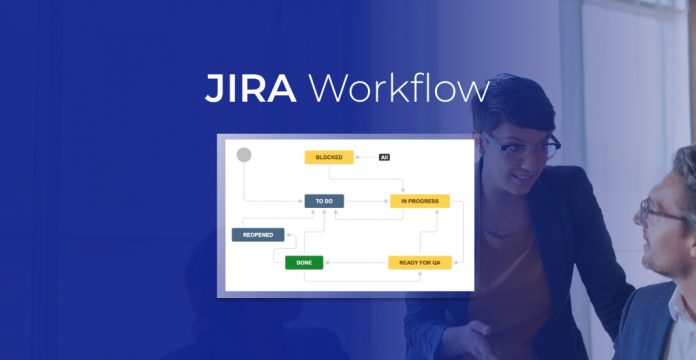
If you are new to JIRA or have just started using it, you might be wondering how to efficiently manage your team’s tasks, streamline workflows, and keep everyone on the same page. Well, that’s where JIRA workflows come in.
In this comprehensive step-by-step guide, you’ll learn how to create, customize, and optimize JIRA standard workflows, ensuring efficient project tracking, collaboration, and team productivity.
Whether you’re a project manager, team lead, or JIRA administrator, this guide will equip you with the essential skills to streamline your processes and maximize project success. Let’s dive into the world of JIRA workflows and unleash its full potential!
Table of Contents
- What is JIRA Workflow?
- Importance of Mastering JIRA Workflow
- How to Create Jira Workflow?
- 5 Tips for Troubleshooting Workflows in JIRA
- Best Practices for Successful JIRA Workflow Management
What is JIRA Workflow?
JIRA workflow is a set of defined steps and statuses that an issue follows during its lifecycle within the JIRA project management and issue tracking system. It represents the flow of work from creation to resolution or closure.
Each step in the workflow represents a status, and issues can transition between these statuses based on predefined rules and conditions. JIRA workflows help teams to visualize, track, and manage the progress of their tasks and projects, ensuring a structured and efficient approach to issue management.
Importance of Mastering JIRA Workflow
Mastering workflows in JIRA is essential for several reasons:
- Efficient Task Tracking:
JIRA workflows streamline issue management, providing clear steps for task progress and preventing delays
- Enhanced Collaboration:
Teams can easily communicate and coordinate on tasks, fostering better teamwork and productivity
- Customization:
Tailoring workflows to match specific processes ensures a perfect fit for diverse projects and requirements
- Improved Reporting:
Insightful metrics and data from workflows aid in decision-making and project planning
- Continuous Improvement:
Mastering workflows allow for regular optimizations, leading to increased efficiency and effectiveness
Enroll in Invensis Learnings’ JIRA training course and master JIRA workflow to boost your productivity!
How to Create Jira Workflow?
Creating a Jira workflow involves setting up a series of steps and statuses that an issue goes through during its life cycle within a Jira project. This allows you to visualize and manage the progress of issues and ensures that they are properly tracked and processed from creation to resolution.
Here’s a step-by-step guide on how to create a workflow in Jira:
Access Jira Administration
Jira Administration is accessible to users with administrative privileges. As an administrator, you can log in and access the administration settings. Depending on your Jira version, you can find the Administration section in the top-right corner of the Jira interface. Click on it to enter the Jira Administration page.
Navigate to Workflows
Locate and click on the “Issues” or “Issues and Workflows” section on the Jira Administration page. Under this section, you’ll find the option “Workflows” or “Manage workflows.” Click on it to access the workflow management area.
Create a New Workflow
Once you are in the workflow management area, click the “Add Workflow” or “Create Workflow” button to create a new workflow. You will be prompted to give your workflow a name and, optionally, a description.
Select a descriptive name that reflects the purpose or nature of the workflow to help users identify its role.
Add Statuses
A Jira workflow comprises various statuses representing an issue’s different stages. Common statuses include “Open,” “In Progress,” “Resolved,” “Closed,” etc. Click the “Add Status” button to include the required statuses in your workflow.
Customize the list of statuses to fit your project’s specific requirements.
Configure Transitions
Transitions define how issues move from one status to another. For example, an “Open” status issue may transition to “In Progress” when work begins. To set up transitions, click on status and then click on “Add Transition.”
You can configure the conditions that must be met for a transition to execute successfully. These conditions can include field values, issue assignee, or user permissions.
Edit, and Configure Statuses and Transitions
Each status and transition can be further customized with additional properties and actions. For instance, post-functions are automatic actions after a transition, such as sending notifications or updating fields.
Validators are conditions that must be satisfied for a transition to be executed. Screens define which fields are visible during a transition. Tailor these settings to ensure your workflow meets your team’s process requirements.
Save the Workflow
Once you have set up your workflow with statuses, transitions, and configurations, click “Save” or “Publish” to finalize and activate the workflow. Saving the workflow makes it available for use, and any changes take effect immediately for the associated project(s).
Associate Workflow with a Project
To use the newly created workflow, you need to associate it with a specific project. Go to the project’s settings and locate the “Workflows” section. Choose the workflow you created from the available list to apply it to the project. This ensures that issues in that project will follow the workflow’s defined steps and statuses.
Test and Refine
Thoroughly test the workflow with different issue scenarios to ensure it functions as intended. Create sample issues and move them through the workflow to verify that the transitions and post-functions work correctly.
Refine the workflow accordingly if any issues arise or user feedback suggests improvements.
Continuous Improvement
Workflows are not static; they should evolve as your team’s needs change. Regularly review the workflow’s effectiveness and gather feedback from your team.
Make iterative improvements to optimize the workflow and ensure it aligns with the project’s goals and your team’s best practices. Continuous improvement is key to keep the workflow relevant and efficient over time.
5 Tips for Troubleshooting Workflows in JIRA
- Check Transition Conditions and Validators:
Verify that conditions and validators are correctly set for transitions to ensure issues move through the workflow as intended
- Review Field Configurations:
Ensure that field configurations are accurate, allowing users to input and update necessary information during issue transitions
- Inspect Permissions:
Review project and workflow permissions to ensure users have the appropriate rights to execute transitions and access statuses
- Thoroughly Test the Workflow:
Conduct extensive testing with various scenarios to identify and address any unexpected or incorrect behavior
- Keep Workflow Documentation Up-to-date:
Maintain clear and comprehensive documentation to assist users in understanding the workflow’s purpose and steps accurately
Following these troubleshooting tips, you can quickly identify and resolve issues in your JIRA workflows, leading to smoother issue management and improved project efficiency.
Troubleshooting JIRA workflows involves identifying and resolving issues or challenges that may arise in the workflow design, configuration, or execution. Here are some common troubleshooting scenarios and how to address them:
Workflow Not Progressing:
- Issue: Sometimes, issues get stuck in a particular status, and transitions don’t work as expected.
- Solution: Check the workflow conditions, validators, and post-functions associated with the transition causing the problem. Ensure the necessary conditions are met and there are no errors in the post-functions.
Testing and Validation:
- Issue: Failure to thoroughly test and validate the workflow may lead to issues going unnoticed until they impact the project.
- Solution: Test the workflow extensively with different scenarios to catch potential problems early. Validate the workflow’s behavior with real-world data and user feedback.
Harness JIRA workflow for project excellence by enrolling in our JIRA certification course. Enroll now!
Best Practices for Successful JIRA Workflow Management
Successfully managing JIRA standard workflows requires careful planning, implementation, and ongoing optimization.
JIRA is a powerful tool for issue tracking and project management, and these tips, based on JIRA workflow best practices, will help you make the most of it:
- Understand Your Team’s Processes: Thoroughly understand your team’s existing processes and requirements before designing workflows to ensure alignment
- Keep Workflows Simple and Clear: Avoid complexity and create clear, straightforward workflows that are easy for team members to follow
- Regularly Review and Optimize: Continuously review and improve workflows to identify bottlenecks and enhance efficiency
- Automate Repetitive Tasks: Use post-functions to automate repetitive actions, saving time and reducing manual effort
- Educate and Train Team Members: Provide comprehensive training to ensure team members understand and use workflows effectively
- Regularly Monitor and Report: Utilize JIRA’s reporting features to track progress and identify areas for improvement
- Document Workflows and Changes: Keep detailed documentation of workflows and any modifications for future reference and onboarding
- Involve Stakeholders in Workflow Design: Collaborate with stakeholders to incorporate their feedback and ensure workflows meet project objectives
Conclusion
Mastering JIRA workflows is crucial for any project manager, team lead, or JIRA administrator. A well-designed workflow enables efficient task tracking, fosters collaboration, and ensures tasks progress smoothly through the project lifecycle.
By following a step-by-step approach to create and customize workflows, teams can tailor JIRA to their specific needs and achieve higher productivity. Moreover, continuous review and optimization of workflows allow teams to adapt to changing requirements and maintain optimal efficiency.
Ready to take your JIRA skills to the next level? Earn your JIRA Certification and become a certified expert in project management and issue tracking. Boost your career prospects, gain industry recognition, and unlock exciting opportunities. Enroll now and stand out as a JIRA Certified professional!